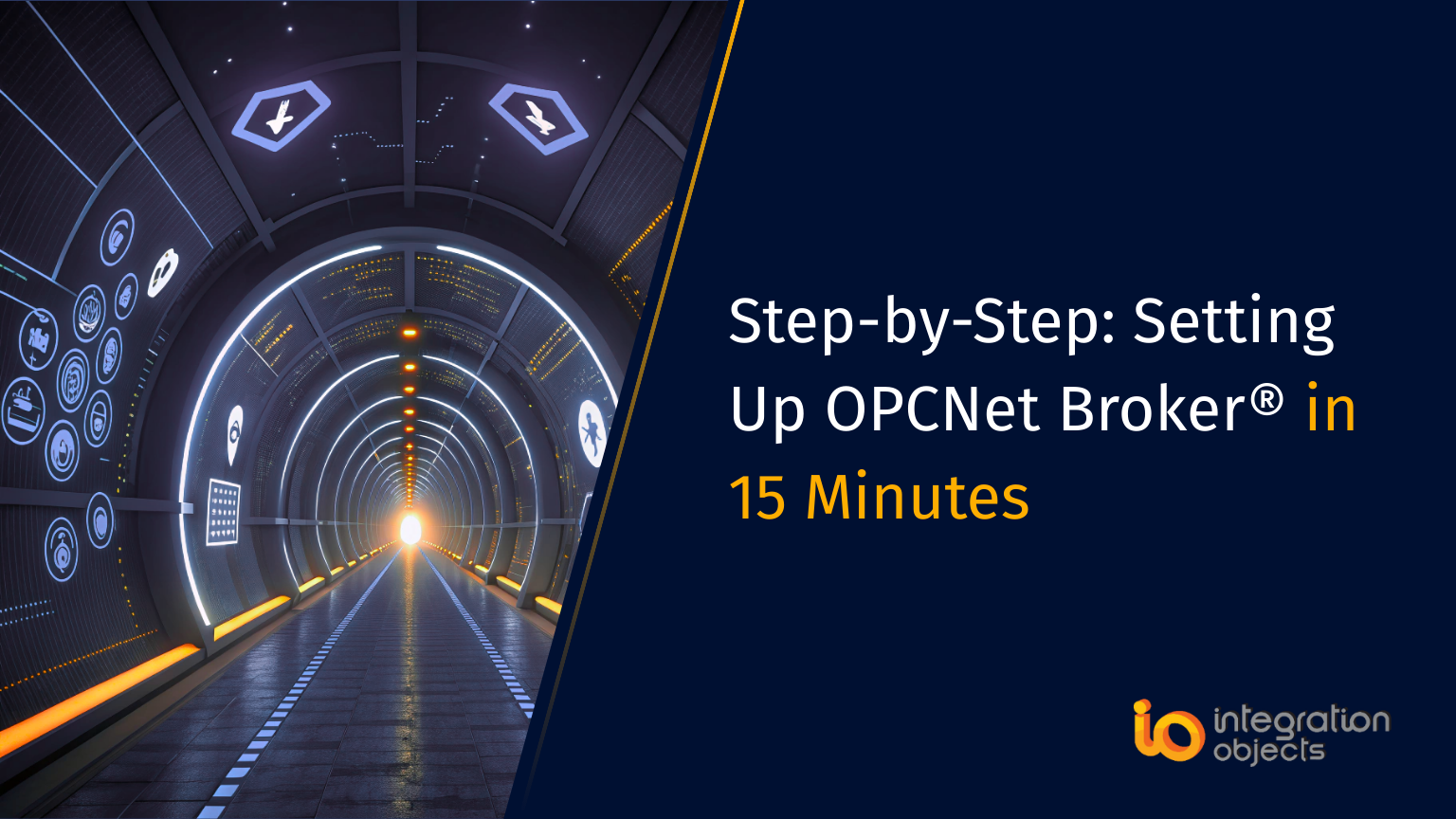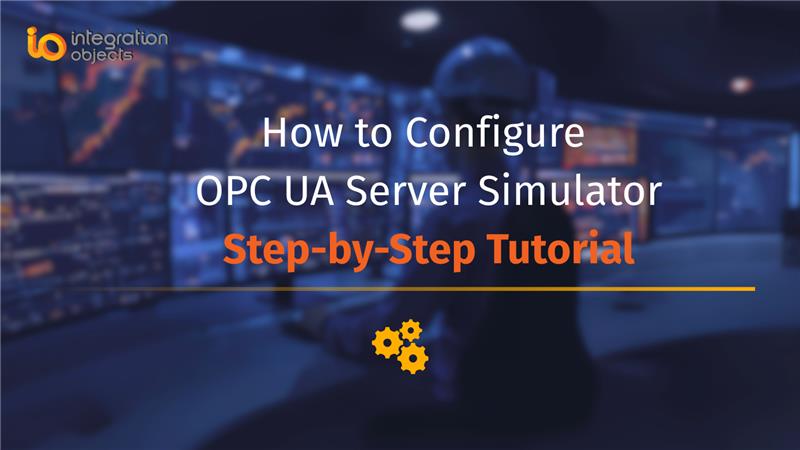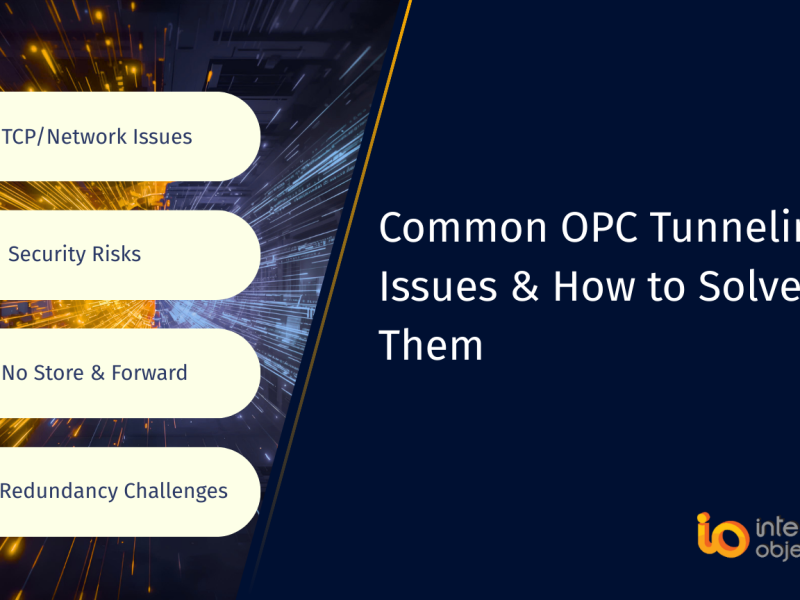If you’ve ever struggled with DCOM OPC errors, firewall configurations, or complex OPC connectivity setups, you’re not alone.
OPC communications, especially over a distributed architecture, can be fragile, insecure, and frustrating to maintain.
This is where our OPCNet Broker®, a secure and DCOM-free OPC tunneling product comes in. The tunneller is a reliable tool that helps you securely transmit OPC DA, HDA, and AE data seamlessly, even across firewalls, domains, and remote sites.
In this post, we’ll walk you through our OPCNet Broker® set up in under 30 minutes, from installation to configuration, so you can focus on operations, not connectivity issues.
What is OPCNet Broker®?
OPCNet Broker® is a high-performance OPC tunneling plug and play product designed to:
- Eliminate DCOM configuration headaches
- Support real-time, historical, and event-based OPC data
- Secure OPC communication with data encryption and user authentication
- Simplify remote access across segmented or wide-area networks
Prerequisites:
Before starting, ensure you have the following:
- OPCNet Broker® installation package from here
- Admin rights on OPC server and client machines to run the installation programs
- Required .NET Framework version (2.0 or 4.0, depending on your OS version
- IP address of the OPC Server machine
- Firewall access to allow the ONB TCP port
Step1: Install ONB Server on the OPC Server Machine
- Copy and unzip the installation package onto the OPC Server machine
- Select the appropriate setup based on your OS:
- Use .NET Framework 4.0 for recent operating systems (Windows 7 + or Windows Server 2008+)
- Use .NET Framework 2.0 for legacy operating systems (Windows XP or Server 2003)
- Right-click the ONB Server setup executable and select “Run as administrator”
- Follow the Install Wizard to complete setup
Configure the ONB Server Service
- Open Windows Services
- Locate “Integration Objects OPCNet Broker® Server”
- Right-click -> Properties -> go to the “Log On” tab
- Choose “This account” and enter credentials for a user account with:
- Access to the OPC Server
- Read/Write permissions to the ONB folder and Windows Registry
- Start the “OPCNet Broker Server” Service
Step 2: Configure Firewall and Network Access
- Open the ONB TCP port between the server and client machines
- Ensure no security policies or firewalls block communication on that port
Step 3: Install ONB Client on the OPC Client Machine
- Copy and unzip the installation package onto the OPC Client machine
- Select the correct setup (Framework 4.0 or 2.0 per OS)
- Right-click the ONB Client setup executable and select “Run as administrator”
- Follow the Install Wizard to complete the installation
Step 4: Configure the ONB Client Connection
- Run the ONB Client Configuration Tool as administrator
- From the menu, click “ONB Connection” -> “Add”
- Enter the OPC Server’s IP address
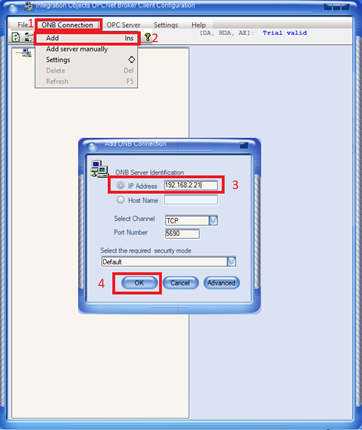
Figure 1: Add ONB Connection
- Click OK to fetch all OPC Servers available on the server machine
- These servers are now registered locally on your OPC Client machine
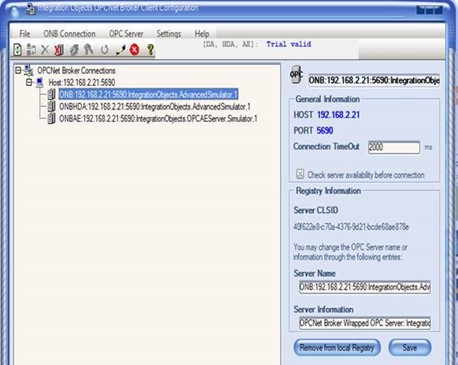
Figure 2: ONB Connections Listed on the Client Side
Step 5: Connect to your OPC Server via OPCNet Broker
- Launch your OPC Client application
- Browse local OPC Servers – you should now see OPCNet Broker® entries with a format like the example below:
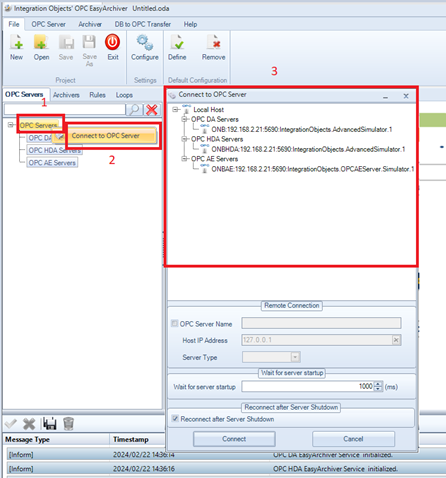
Figure 3: OPC Client Connected to OPC Server via ONB
- Connect and start reading live, historical, or event-based data through your new secure tunnel
OPCNet Broker® is a secure tunneling product –that reduces downtime, boosts reliability, and keeps your industrial data moving.
Whether you’re in oil and gas, utilities, manufacturing, or pharma, getting rid of DCOM and adopting a secure OPC tunneler like OPCNet Broker® is a smart step towards modernizing your data architecture.